Please follow the troubleshooting steps below:
Besides turning on location service and allow location permissions for the app, Android users need to turn on the Location accuracy setting too.
Android 10, 11 or newer:
- Turn your phone's location accuracy on or off Swipe down from the top of the screen.
- Touch and hold Location .
- If you don't find Location , tap Edit or Settings
- Then drag Location into your Quick Settings.
- Tap Advanced And then Google Location Accuracy.
- Turn Improve Location Accuracy on or off.
Android 9:
If location already turned on. Users need to tap on the Use Location row (even though it’s already turned on) to go to a sub page and enable Location Accuracy to High accuracy for Older Android version
You can choose your location mode based on accuracy, speed, and battery use.
- Open your phone's Settings app.
- Tap Security & Location And then Location.
- If you don't see "Security & Location," tap Location.
- Tap Mode. Then pick:
- High accuracy: Use GPS, Wi-Fi, mobile networks, and sensors to get the most accurate location. Use Google Location Services to help estimate your phone's location faster and more accurately.
- Battery saving: Use sources that use less battery, like Wi-Fi and mobile networks. Use Google Location Services to help estimate your phone's location faster and more accurately.
- Device only: Use only GPS. Don't use Google Location Services to provide location information. This can estimate your phone's location more slowly and use more battery.
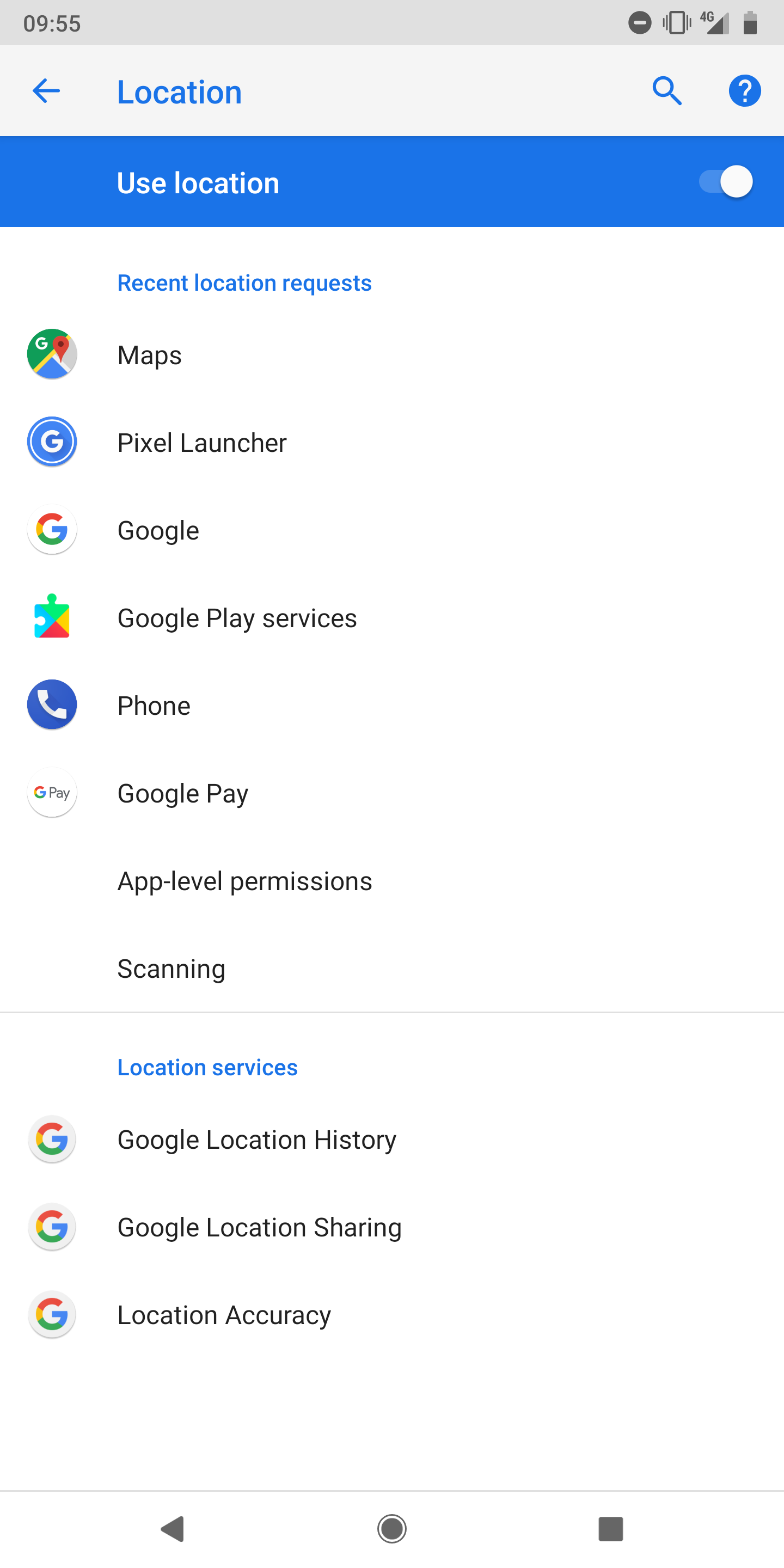
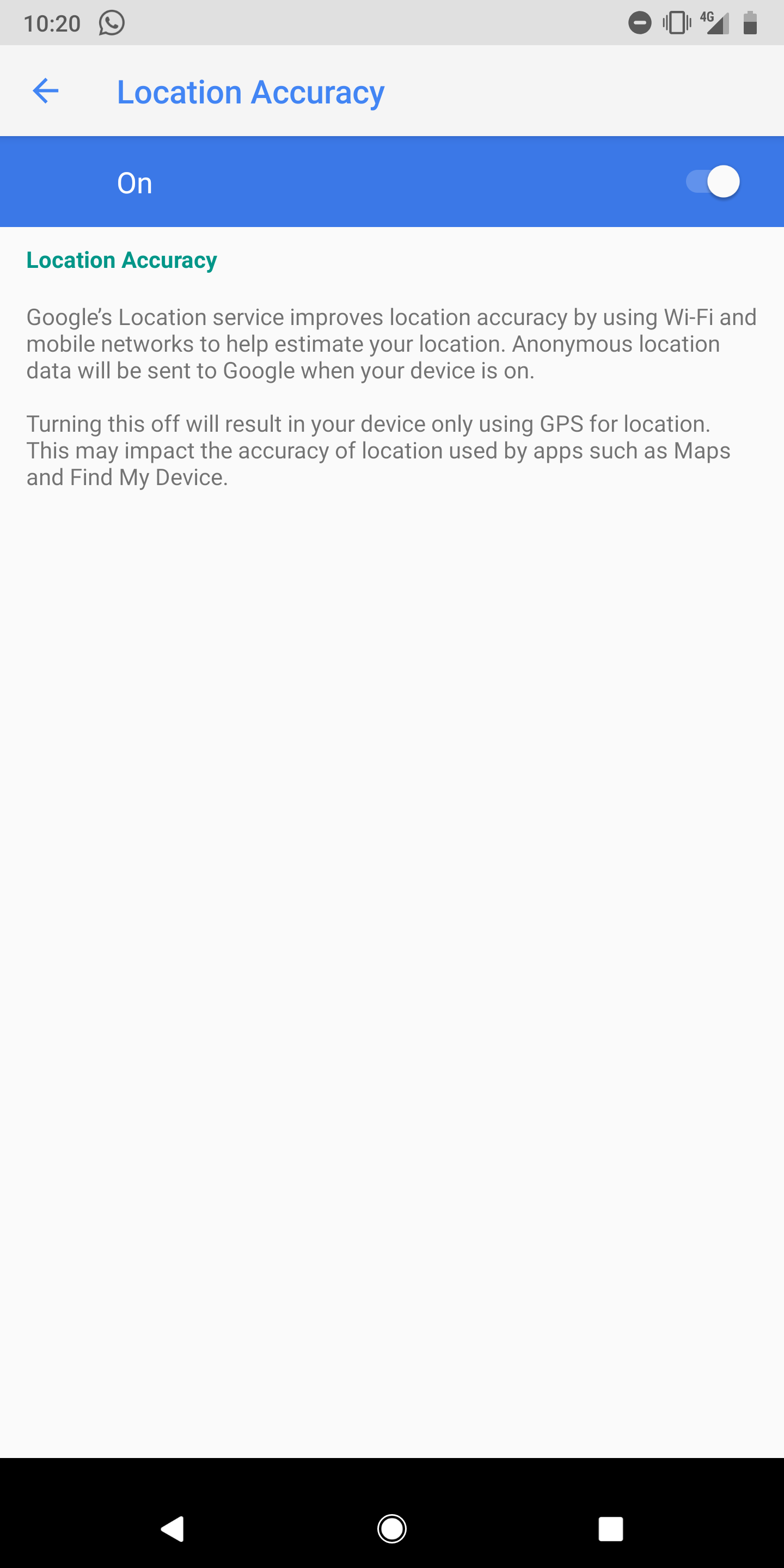
Comments
0 comments
Article is closed for comments.